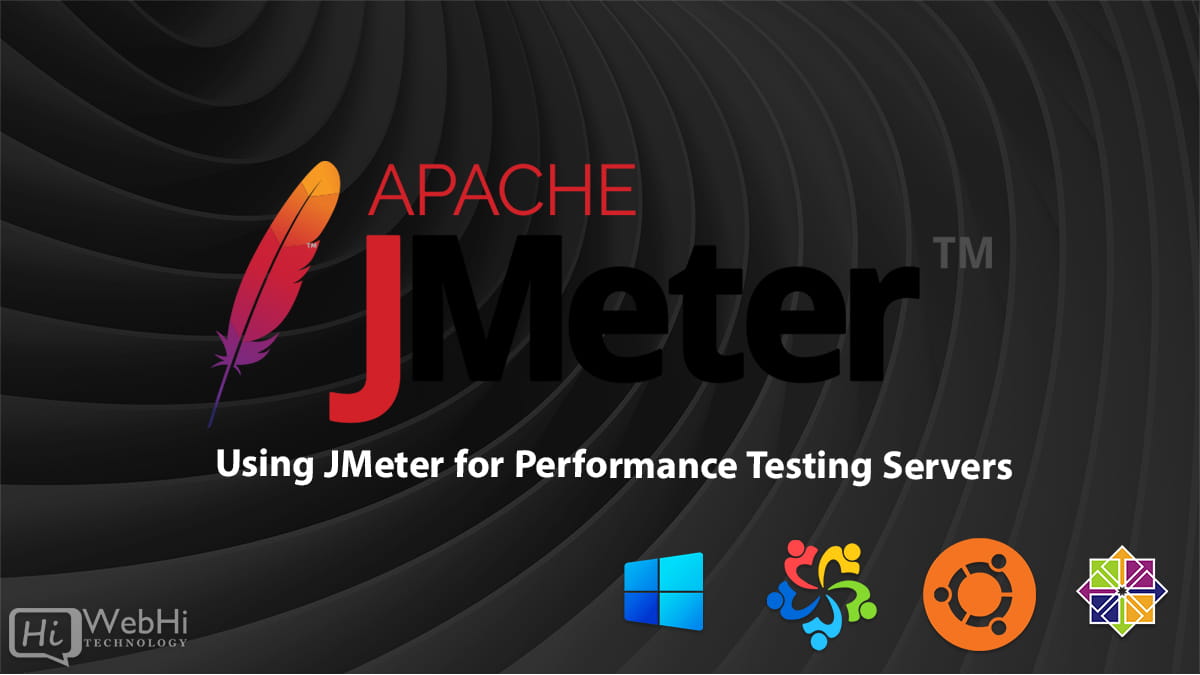
Performance testing is essential for evaluating how a server responds under various conditions. This form of testing helps optimize and ensure that a server can handle anticipated workloads without compromising speed or reliability. Apache JMeter is a popular and powerful tool designed to facilitate this kind of testing. In this detailed guide, we’ll cover everything you need to know to successfully use JMeter for performance testing a server, from initial setup to advanced configurations.
What is JMeter?
JMeter is a Java-based application developed by Apache Software Foundation. It was initially created for testing web applications but has evolved to support a variety of other testing types, including load, stress, functional, and regression testing. It’s highly flexible and supports various protocols like HTTP, FTP, JDBC, JMS, and SOAP, making it a versatile tool for performance testing.
Why Use JMeter for Performance Testing?
JMeter offers several benefits for performance testing:
- Open-Source and Cost-Free: As a free tool, it’s accessible to anyone looking to perform server testing without additional costs.
- Comprehensive Testing Capabilities: Supports load, stress, spike, and endurance testing.
- Realistic Traffic Simulation: Simulates real-world traffic patterns, helping to create accurate server performance assessments.
- Extensible with Plugins: JMeter has a vibrant plugin ecosystem, enhancing its functionality for advanced testing needs.
Setting Up JMeter
To get started with JMeter, you’ll need to ensure your system meets the requirements and install the software.
System Requirements
Since JMeter is a Java-based application, it requires:
- Java JDK or JRE 8 or above
- Operating System: Compatible with Windows, macOS, and Linux
- Minimum Memory: 2GB (recommended 4GB+ for larger tests)
Installation Process
- Download JMeter: Go to the Apache JMeter website and download the latest version.
- Install Java: Install Java if not already installed on your system. Set the JAVA_HOME environment variable.
- Extract JMeter: Unzip the downloaded JMeter file to a folder of your choice.
- Launch JMeter: Navigate to the extracted folder and open the
bindirectory. Launch JMeter by double-clicking thejmeter.batfile for Windows or running thejmeterscript for macOS/Linux.
JMeter Fundamentals
Before diving into performance testing, let’s understand some key JMeter components that form the foundation of every test plan.
Key Components
- Test Plan: The container for the entire test script, defining the configuration for the test run.
- Thread Group: Controls the number of virtual users (threads) and defines test execution timing.
- Sampler: Requests sent to the server (e.g., HTTP request samplers for web applications).
- Listeners: Components that visualize and log data generated during test execution.
- Controllers: Handle flow control and decision-making in the test (such as Loop and If controllers).
Creating a Basic Load Test
A load test simulates multiple users accessing the server simultaneously. This is essential to measure the server’s response under normal and peak loads.
Steps to Set Up a Basic Load Test
- Open JMeter: Launch JMeter and start a new Test Plan.
- Add a Thread Group: Right-click on the Test Plan > Add > Threads (Users) > Thread Group. Configure the number of users (threads), ramp-up time, and loop count.
- Add an HTTP Request Sampler: Right-click on the Thread Group > Add > Sampler > HTTP Request. Enter the server’s URL and any parameters you wish to test.
- Add Listeners: Add Listeners to visualize the test data. Right-click on the Thread Group > Add > Listener > View Results Tree (or Summary Report).
Configuring Users and Ramp-Up Times
Adjust the thread count (user count) and ramp-up times to simulate different levels of traffic:
- Threads (Users): Number of concurrent users.
- Ramp-Up Period: Time taken for JMeter to start all users, allowing for a gradual increase in load.
- Loop Count: Number of times the test will repeat. You can set it to “Forever” for a continuous load test.
Advanced Load Testing
As you gain familiarity with basic testing, advanced configurations allow for testing under high-stress conditions. JMeter supports multiple types of performance testing, such as stress and spike testing, which can help you understand how the server reacts under extreme conditions.
Types of Advanced Testing
- Stress Testing: Gradually increases load until the server fails to determine maximum capacity.
- Endurance Testing: Prolonged testing to assess stability and detect memory leaks.
- Spike Testing: Simulates sudden increases in traffic to test recovery capabilities.
Analyzing Test Results
JMeter provides various listeners to analyze and interpret test results. Let’s explore some commonly used listeners and what they reveal.
Common Listeners and Their Usage
- Summary Report: Provides a quick overview with metrics like response time and throughput.
- Graph Results: Visualizes the test results for a graphical analysis.
- Aggregate Report: Detailed summary of results for each sample, including average response time, errors, and throughput.
Interpreting Key Metrics
- Average Response Time: Average time taken by the server to respond to requests.
- Throughput: Number of requests processed by the server per minute.
- Error Rate: Percentage of failed requests, indicating server issues.
Working with HTTP Requests
For most server testing scenarios, HTTP requests are the core of interaction. JMeter allows you to create and parameterize these requests for realistic simulations.
Setting Up HTTP Requests
- Add an HTTP Request Sampler: Under the Thread Group, add an HTTP Request sampler.
- Configure the URL: Enter the server address and endpoint in the HTTP sampler settings.
- Add Parameters: Use the parameters section to pass specific data to the server (e.g., usernames, IDs).
Testing Different Protocols
JMeter supports various protocols, making it highly adaptable for different testing scenarios. Below are some common protocols and the process for testing them:
FTP Protocol Testing
- Setup: Add an FTP Request sampler, enter server details, and specify files for upload/download.
JDBC (Database) Testing
- Configuration: Add a JDBC Connection Configuration and JDBC Request sampler. Define SQL queries to be executed.
Data Parameterization in JMeter
Data parameterization allows you to use dynamic data in tests, making simulations more realistic. JMeter’s CSV Data Set Config is useful for this purpose.
Using CSV Data Set Config
- Add CSV Data Set Config: Right-click on the Thread Group > Add > Config Element > CSV Data Set Config.
- Configure CSV File: Define the file path, variable names, and delimiter.
- Use Variables in Requests: Reference variables in HTTP requests using
${variable_name}format.
Assertions and Validations
Assertions help ensure that the server returns expected responses. They’re essential for validating server performance and reliability.
Types of Assertions
- Response Assertion: Validates the response content, code, or message.
- Duration Assertion: Ensures responses are within acceptable time limits.
- Size Assertion: Checks if the response size is within expected boundaries.
Using Timers to Simulate Real Traffic
To simulate realistic traffic, JMeter includes various timers to space out requests.
Types of Timers
- Constant Timer: Adds a fixed delay between requests.
- Gaussian Random Timer: Adds a random delay with a Gaussian distribution.
- Uniform Random Timer: Adds a random delay within specified limits.
Managing Thread Groups and Users
Configuring thread groups and managing users accurately is crucial for effective testing. You can define different scenarios by setting up multiple thread groups with varying configurations.
Setting Up Multiple Thread Groups
- Adding Multiple Groups: Each group can simulate a different set of users or actions, allowing for comprehensive testing scenarios.
- Separate Configurations: Adjust the user count, ramp-up, and loop count for each thread group to represent distinct use cases.
Recording User Actions with JMeter
The HTTP(S) Test Script Recorder is a powerful feature for capturing real user interactions with a website, making it easier to create test plans based on actual user behavior.
Using the Test Script Recorder
- Start Recorder: Add the HTTP(S) Test Script Recorder under the Test Plan.
- Configure Browser Proxy: Set up your browser to use JMeter as a proxy.
- Record Actions: JMeter captures and records all HTTP requests made during the browsing session.
Integrating Plugins for Enhanced Testing
JMeter’s plugin ecosystem provides additional features that can enhance your testing capabilities.
Popular Plugins
- JMeter Plugins Manager: Makes it easy to find, install, and manage plugins.
- Custom Graphs and Reports: Visualize data in new ways with plugins for advanced graphing.
Distributed Load Testing with JMeter
For large-scale testing, JMeter supports distributed testing by allowing multiple machines to run tests in parallel.
Setting Up Distributed Testing
- Master-Slave Configuration: Designate one JMeter instance as the master and others as slaves.
- Remote Start: Use JMeter’s GUI to remotely start tests on slave instances.
- Consolidated Results: Aggregate results from all instances into a single report.
Automating JMeter Tests
Automation enables you to incorporate JMeter tests into your CI/CD pipeline for continuous testing.
Command-Line Testing
JMeter tests can be run through the command line, ideal for integrating with CI/CD systems like Jenkins.
$ jmeter -n -t TestPlan.jmx -l Results.jtl -e -o OutputFolderCommon JMeter Errors and Troubleshooting
Encountering errors in JMeter is common, especially in complex scenarios. Here are some typical issues and their fixes.
Optimizing JMeter Performance
High-performance tests require optimized configurations to avoid unnecessary resource usage.
Integrating JMeter with Other Tools
JMeter can be combined with tools like Jenkins, Grafana, and Docker for enhanced functionality and visualization.
Best Practices in JMeter Performance Testing
Applying best practices can streamline the testing process and improve results.
Conclusion
By following this comprehensive guide, you should now have a solid foundation for performance testing servers with JMeter. Mastery of these techniques will ensure you can reliably simulate, analyze, and optimize server performance for any application.
