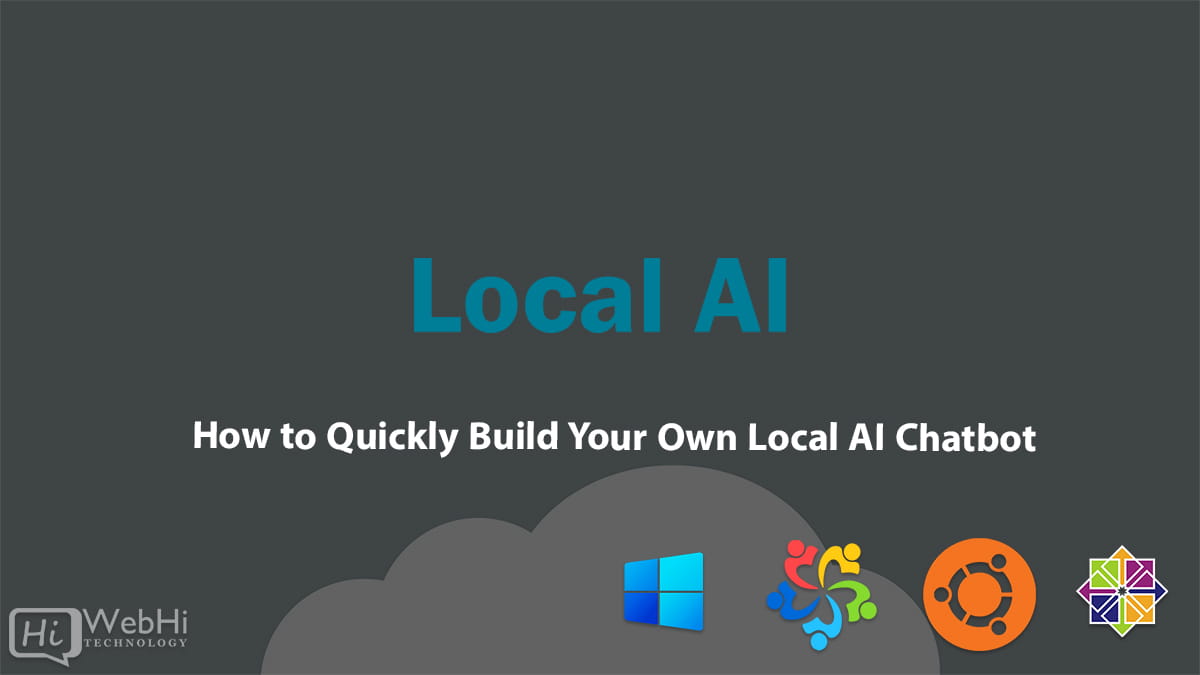
In this guide, you’ll learn how to build your own AI chatbot quickly and efficiently using Text Generation WebUI, a user-friendly interface for working with language models. Whether you’re a seasoned coder or a beginner, this tutorial walks you through everything from setting up the environment to deploying a chatbot you can train to respond in custom ways.
You’ll also find tips to scale and improve your chatbot after its initial setup, making this a robust solution for a wide range of applications.
Overview
Requirements:
- A computer with 8GB RAM (16GB recommended for smooth operation)
- GPU with at least 4GB VRAM (more is recommended for model training)
- Python 3.8+ installed
- Basic familiarity with the command line
- Git installed
Key Steps:
- Set up your environment.
- Install Text Generation WebUI.
- Choose a language model (we’ll use GPT-2).
- Fine-tune the model with your custom data.
- Test, tweak, and deploy your AI chatbot.
1. Prerequisites
Before diving into building your chatbot, ensure your system meets the minimum requirements and that you have the necessary software and tools installed. If you’re working on a machine with limited resources, consider using cloud services to offload some of the more intensive processing.
Hardware:
- RAM: 8GB minimum, but 16GB is recommended for better performance.
- VRAM: A GPU with 4GB VRAM or higher for processing large models.
- Disk Space: Ensure you have at least 10GB of free space for installing dependencies and the GPT-2 model.
Software:
- Python 3.8+: You can check your Python version by running this command:
$ python --versionIf Python isn’t installed, download it from the official Python website.
- Git: Used for cloning repositories. Check if Git is installed:
$ git --versionIf not installed, download Git from here.
Command-Line Basics:
- Familiarity with terminal commands (on Linux/macOS) or command prompt (on Windows) is necessary. If you’re new, don’t worry! This guide includes every command you need to enter.
2. Setting Up the Environment
Your AI chatbot will live within a controlled environment to keep dependencies organized and isolated. Follow these steps to set up a virtual environment for your project.
- Create a project folder: Navigate to a directory where you’d like to store the chatbot project, then create a new folder:
$ mkdir my_ai_chatbot
$ cd my_ai_chatbot- Set up a virtual environment: Using Python’s
venvtool, create a virtual environment to isolate the chatbot’s dependencies:
$ python -m venv chatbot_env- Activate the environment: You need to activate the virtual environment so that your Python commands are executed within the isolated space.
- On Windows:
D:\> chatbot_env\Scripts\activate- On macOS/Linux:
$ source chatbot_env/bin/activate- Verify your environment: Once activated, your terminal or command prompt should display the environment name in parentheses:
(chatbot_env) $3. Installing Text Generation WebUI
The Text Generation WebUI is a simple yet powerful interface for managing and interacting with language models. To get started, we’ll clone its repository and install the necessary dependencies.
- Clone the WebUI repository: You’ll use Git to download the latest version of the WebUI tool:
$ git clone https://github.com/oobabooga/text-generation-webui.git
$ cd text-generation-webui- Install dependencies: The
requirements.txtfile lists all the Python packages needed for the WebUI. Install them with the following command:
$ pip install -r requirements.txt- Verify installation: Ensure all the necessary libraries are installed properly. The installation might take a few minutes, depending on your internet speed.
4. Choosing a Language Model
Language models are the backbone of your chatbot. They process user input and generate intelligent, human-like responses. In this tutorial, we will use GPT-2, a popular open-source model that balances performance with resource requirements.
- Download GPT-2: Fetch the GPT-2 model using the
download-model.pyscript provided in the WebUI repository:
$ python download-model.py gpt2- Launch the WebUI: Start the WebUI server with the GPT-2 model:
$ python server.py --model gpt2- Access the WebUI: Once the server is running, open your web browser and navigate to:
http://localhost:7860This interface allows you to configure, train, and interact with your chatbot easily.
5. Configuring Your Chatbot
Once you’ve launched the WebUI, you’ll want to adjust various settings to tailor your chatbot’s responses. Configurations like temperature, top-p, and repetition penalties can greatly affect how your AI interacts.
- Open the Parameters tab in the WebUI and configure the following:
- Temperature: Set to 0.7 for a balance between randomness and coherence.
- Top-p: Set to 0.9 to ensure diverse outputs without making responses too random.
- Repetition penalty: Set to 1.2 to avoid redundant answers.
- Set chatbot personality:
- In the Chat tab, assign your chatbot a name (e.g., AI Buddy).
- Define a context for the bot. For instance:
AI Buddy is a friendly assistant that helps users find answers to a variety of questions.- Experiment with other parameters:
- Response length: Set a maximum token limit to control how long the chatbot’s replies are.
- Stop sequences: Define specific words or phrases where you want the bot to stop generating text (optional).
6. Fine-Tuning Your Chatbot (Optional)
While GPT-2 is a well-trained general-purpose model, you can enhance its performance by fine-tuning it with your custom datasets. This process involves feeding your chatbot a series of sample conversations to make it better suited for your specific needs.
- Prepare training data: Create a text file named
training_data.txt, which includes sample conversations or prompts relevant to your chatbot’s role. For example:
Human: What is the tallest mountain in the world?
Bot: The tallest mountain in the world is Mount Everest.
Human: Who wrote the play Hamlet?
Bot: Hamlet was written by William Shakespeare.- Train the chatbot: In the WebUI:
- Navigate to the Training tab.
- Upload the
training_data.txtfile. - Adjust the settings such as epochs (number of passes over the data) to 3 for a quick fine-tune.
- Click Start Training.
- Monitor training progress: The training process will take some time depending on the size of your data and your system’s power. Once training is complete, test the bot to see how its responses have changed.
7. Testing and Refining
Testing is crucial for ensuring your chatbot delivers high-quality, relevant responses. After training, switch back to the Chat tab in the WebUI and start interacting with your bot.
- Engage in conversation: Ask a variety of questions and observe how the chatbot responds. Look for areas where it excels and where it may need improvement.
- Refining chatbot responses: If your bot is making mistakes or offering irrelevant responses, consider:
- Adding more training data: Incorporate a wider range of conversational examples.
- Adjusting the parameters: Small changes in temperature or top-p can make a big difference.
- Re-training: Train the model for additional epochs or with a larger dataset.
8. Deploying Your Chatbot
Once your chatbot is fine-tuned and ready, the next step is deployment. You can run it locally or host it on the cloud to make it accessible from anywhere.
- Local deployment: If you’re running the chatbot locally, use the
--listenflag to make it available on your network:
$ python server.py --model gpt2 --listenThis will allow other devices on the same network to access the chatbot through your computer’s IP address.
- Cloud deployment: For a more scalable solution, deploy the chatbot on a cloud platform like Amazon Web Services (AWS), Google Cloud Platform (GCP), or Microsoft Azure.
- Set up a virtual machine (VM) on your chosen platform.
- Transfer your chatbot files to the cloud server.
- Run the chatbot using the same commands, but make sure the server is publicly accessible.
- Scaling the chatbot: To handle higher volumes of traffic, consider scaling your VM or adding more computing resources. You can also integrate the chatbot with APIs to expand its functionality.
Conclusion
Congratulations! You’ve successfully built and deployed your own AI chatbot using Text Generation WebUI and GPT-2. While this guide covered the basics, there’s always more to explore and improve. By experimenting with different models, expanding training datasets, and tweaking the parameters, you can continuously improve your chatbot’s abilities.
Don’t forget to keep refining your chatbot, testing its responses, and updating it as new models and tools become available. Whether you’re building a personal assistant, customer service bot, or just exploring AI, the possibilities are endless with your new AI-powered chatbot.
FAQs
How much RAM do I need to run the chatbot? For basic operations, 8GB RAM should suffice, but 16GB or more is recommended for smoother performance, especially during training and fine-tuning.
Can I use a different language model besides GPT-2? Yes, the Text Generation WebUI supports a variety of models including GPT-3, GPT-Neo, and others. You can download and experiment with different models by updating the download-model.py command.
What is the benefit of fine-tuning the model? Fine-tuning allows you to customize the chatbot for specific tasks or domains, making its responses more relevant and accurate for your use case.
Can I deploy the chatbot on a mobile app? Yes, after deploying your chatbot on a cloud server, you can integrate it into a mobile application by connecting the app to your chatbot’s API endpoint.
What cloud platform is best for chatbot deployment? AWS, GCP, and Microsoft Azure are all excellent choices. The best platform depends on your specific needs, such as ease of setup, pricing, and scalability.
How can I improve the chatbot’s response accuracy? You can improve accuracy by adding more relevant training data, fine-tuning the model for longer, adjusting chatbot parameters, and using more advanced models like GPT-3.
